
A free, downloadable Trial Version of SHAZAM is available to try out. All features are enabled although the amount of memory available for calculations (PAR) is limited to be sufficient to run all but a few of the largest included examples. There is no time limit on the use of these Trial Versions. PROFESSIONAL EDITIONSTANDARD EDITIONThese Trial Versions include both Double and Quadruple Precision Modes. SHAZAM includes an electronic copy of the SHAZAM Reference Manual packed with information, examples, sample commands and explanations. Print copies may be ordered from the SHAZAM Store. Working with the Trial Version Each time the Trial Version starts, the SHAZAM Demonstration Workspace will open. The Demonstration WorkspaceThe Demonstration Workspace contains a set of examples demonstrating some of the thousands of types of models SHAZAM can estimate. Double click each item shown to open it within SHAZAM. The Workspace View showing the Demonstration Workspace looks like this: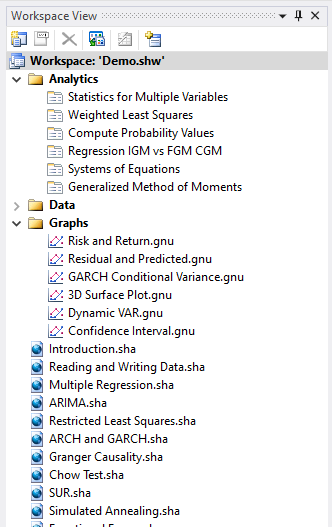 Double clicking on any item will open it within SHAZAM. For more information see the 'Using Workspaces' section of the User Guide. Working with SHAZAM Analytical Techniques using Menus and Wizards (Professional Edition only)Either select the Analytical Technique from the Analytics Menu OR click the 'Wizards' button (or see the 'Run' menu) and select the Analytical Technique you wish to use and follow the instructions. Wizards can be used to Analyze, Model or Predict numerous types of the most commonly used models (more Wizards are being added all the time) 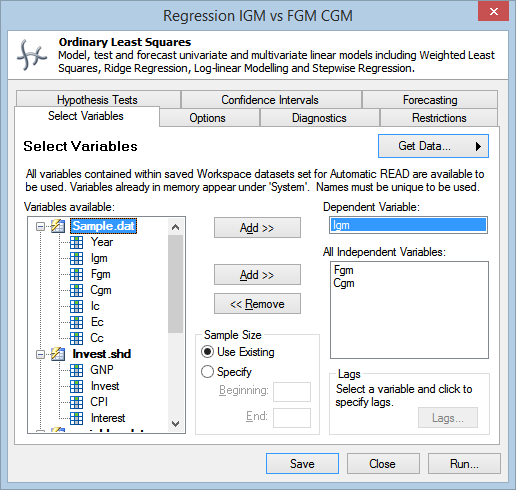 Working with the SHAZAM Command LanguageSHAZAM includes a powerfully simple Command Language that makes complex analytical tasks easy to perform in repeatable ways. To illustrate, let's consider a simple example: Ordinary Least Squares RegressionTo run an Ordinary Least Squares regression with SHAZAM use the OLS command. The OLS command has numerous options. For example, to print Analysis of Variance (ANOVA) tables, variance-covariance MATRIX and residual summary statistics, simply add the ANOVA, and PCOV options like this: ols consume income price / anova pcov With other options you may save the standard errors, predicted values, coefficients or residuals etc. For example, to save the residuals on an OLS regression, simply do:ols consume income price / resid=residual N.B. You may write out the residuals to a file with the following command. write(Residuals.shd) residual An entry is automatically created in the current workspace with this file and you may double click on it to view these residuals within SHAZAM. A Note on Graphing SHAZAM produces graphs either using the easy to use Graph Wizard or by using the GRAPH command. To GRAPH the variable Igm, the model predicted values (named "predicts") and the model residual (named "residual") against year all on the same graph, simply type:graph Igm predicts residual year / line A graph will be created and will appear within SHAZAM. Alternatively, write out the data using the WRITE command and then use the Graph Wizard. Double click the graph to change graph properties. 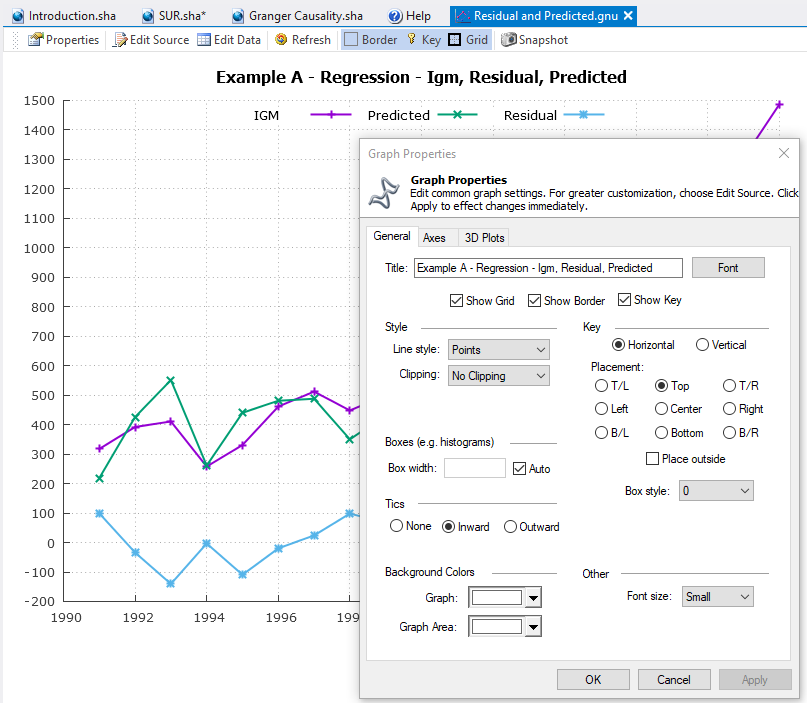 Working with Distributions The DISTRIB command will compute the probability density function and the cumulative density function for many distributions. eg. You can use the DISTRIB command to get probabilities for t-ratios saved using the TRATIO option on the OLS command. First, save the t-ratios in a variable called TR by typing:ols consume income price / tratio=tr You could then find the t-ratio probabilities by typing: distrib tr / type=t df=14 where the type= option describes the type of distribution and where the DF= option specifies the degrees of freedom. Matrix Commands In SHAZAM matrices can be worked with using a natural syntax almost as easily as you write them on paper. eg. To solve the normal equations manually simply do:matrix B = INV(X'X)X'Y eg. To create a vector from the first column of a matrix simply do:matrix X1 = X(0,1) eg. To create separately named variables from the columns of a matrix then you can use the powerful SHAZAM DO statement
do(#=1,5) Suppose you wish to create a matrix containing each variable of a Textile dataset as a column. Use the COPY command like this: copy year income price consume M The COPY command copies vectors into matrices or numbers into vectors. The last variable listed on the COPY command is the variable into which all previously listed variables will be copied. Copy all the data or blocks of data. The PRINT command displays the results in the output viewer. Descriptive Statistics To get simple statistics such as means, standard deviations, variances, minimums, and maximums for variables use the STAT command. There are many options available on the STAT command. For example, the PCOR option on the STAT command will print the correlation matrix of the variables specified on the STAT command.eg. Should you wish to see descriptive statistics on the Textile data, simply type: stat income price consume / pcor To save the standard deviation of CONSUME in a variable called SDC for use in subsequent calculations and then show it, type the two commands:
stat consume / stdev=SDC Working with DataThe SHAZAM Data Editor may be used to create, edit or open datasets for use with SHAZAM. Once a dataset is saved it may be used with other SHAZAM commands by:
For more information please see the 'Working with Data' section in the User Guide. The Data Editor looks like this: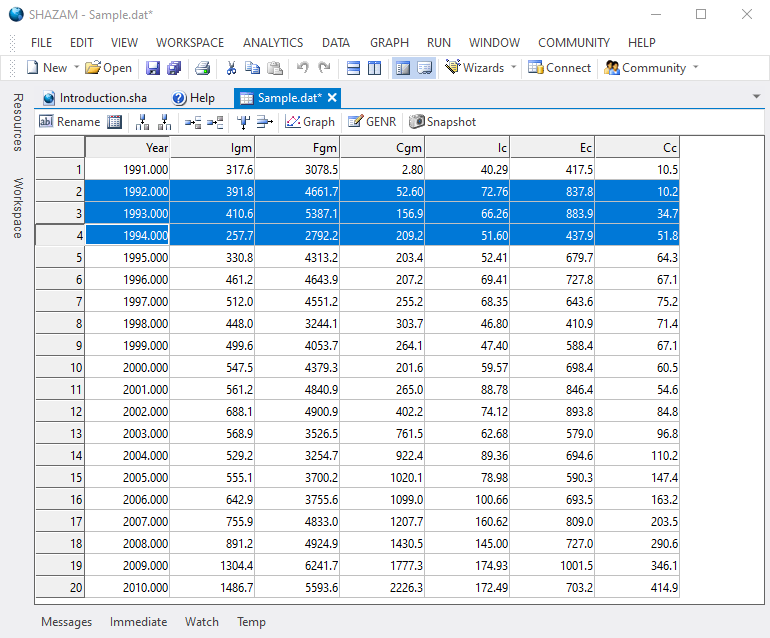 All datasets marked for 'Automatic READ', are automatically read into SHAZAM and the variables are available for all SHAZAM commands. N.B. To save any items you have created, you may write out the file for viewing with the following command. write(somedata.shd) Variable1 Variable2 ...An entry is automatically created in your SHAZAM Workspace with this file. You may double click on the entry to view it within the SHAZAM Data Editor. Data ConnectorSHAZAM Professional Edition incorporates a powerful capability known as the SHAZAM Data Connector.The Data Connector connector provides universal data access mechanisms using Microsoft®
Active Data Objects (ADO) to connect to all Local Machine, Network and Internet
databases. A default set of drivers for most data sources is installed
with SHAZAM.
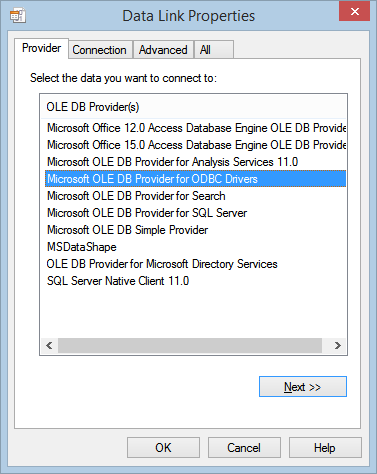 For information on how to use this feature, as well as how to obtain additional drivers, please see the section titled 'Data Connector' in the User Guide. OBDC drivers can be obtained and installed for databases designed for Microsoft Windows. These drivers can be obtained from Microsoft or the database provider. N.B. SHAZAM does not provide additional drivers for data sources. Running SHAZAM CommandsSHAZAM contains a number of mechanisms for executing commands.From the Command Editor The SHAZAM Command Editor is shown below. 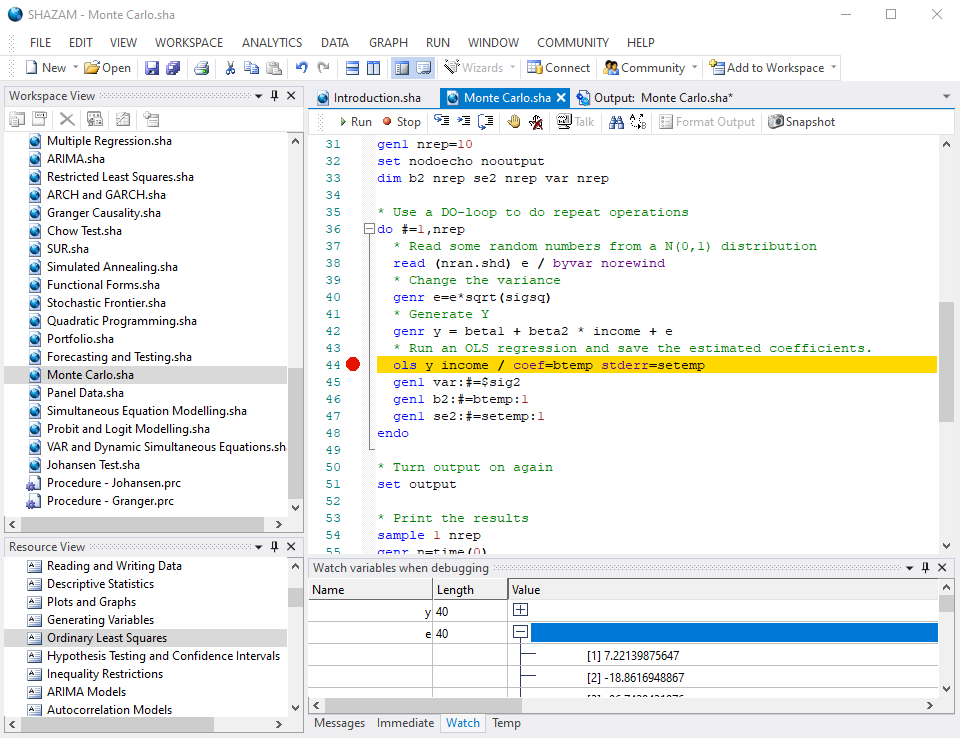 Three methods of running SHAZAM commands are available with the Command Editor:
The Command Editor also contains a number of other enhancements such as multiple level Undo/Redo, syntax coloring and Debugging (see next section). Console Mode This mode allows users to type directly into SHAZAM simulating the Command Line environment. This mode executes each command as it is typed. Note: Data files must be read in using the READ or FILE statements however the Data Editor may still be used for creating, opening or editing datasets. To change options about the way SHAZAM starts up and executes, choose 'Options' under the 'File' Menu. DebuggingThe image of the Command Editor above shows SHAZAM debugging in action. A breakpoint has been set on line 45 and the debugger is currently stopped at line 45. The values of relevant watch variables are updated each time program execution stops at a breakpoint line. This feature is particularly useful for examining values through DO loops.All SHAZAM temporary variables are also updated each time a breakpoint is hit and these are displayed on the pane labelled 'Temp'. Plain and Formatted OutputSHAZAM supports both Plain and Formatted Output types. Running SHAZAM Command files using Plain output provides the fastest output and is recommended while developing, and debugging SHAZAM files. 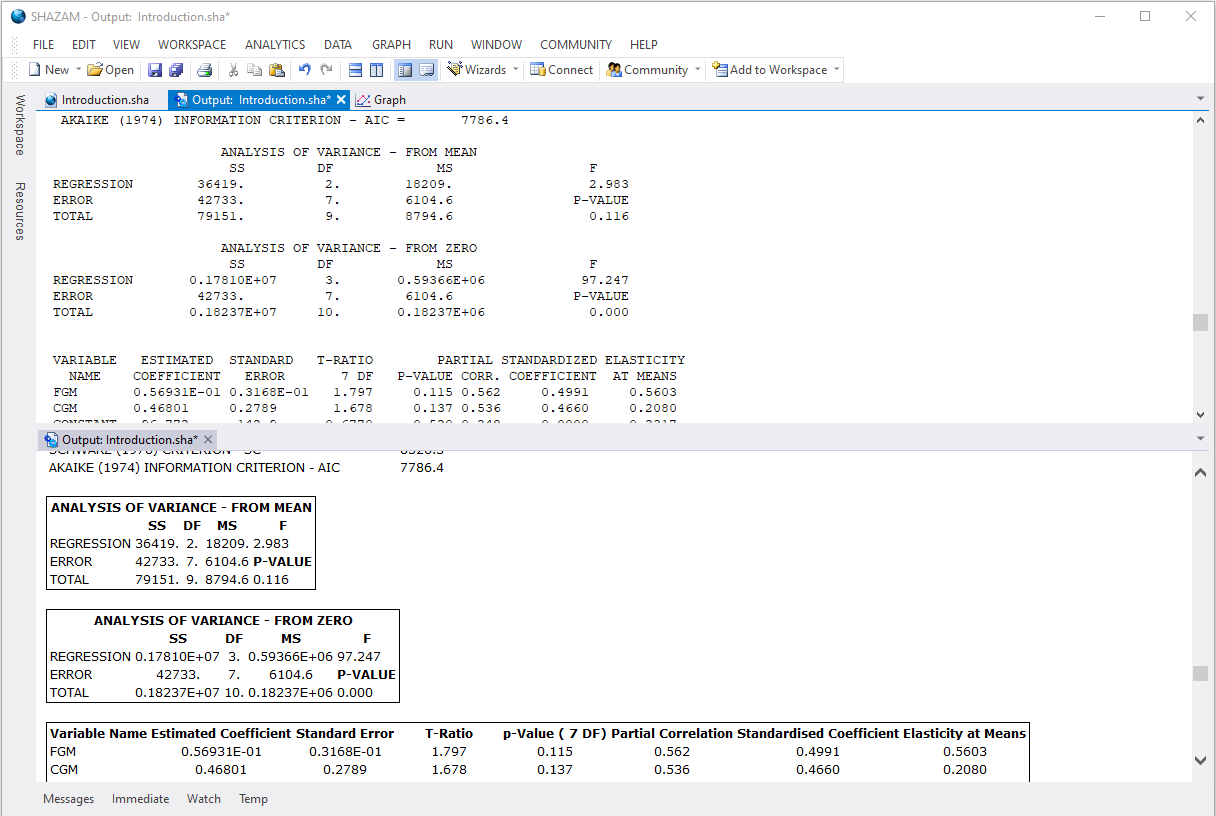 N.B. Formatting output takes longer to render so for analysis that produces a lot of output use of it is recommended only with finalized Command files. SHAZAM WizardsSHAZAM supports the use of Wizards allowing SHAZAM commands to be executed in a menu driven way using a mouse. Wizards also allow the quick construction or editing of SHAZAM commands contained within a Command file. To run a Wizard click the 'Wizards' button on the main toolbar and the Wizard launcher will appear.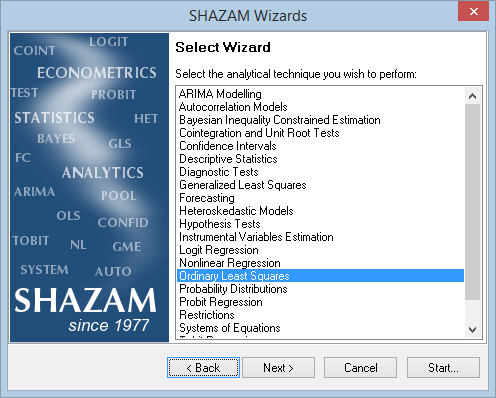 Selecting a SHAZAM technique and clicking the 'Next' button allows selection of the tasks available to be run with the selected procedure. 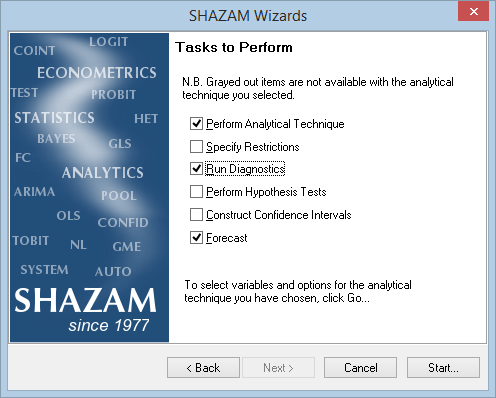 Choose Data from one or more datasets, add lags, specify sample sizes for estimation.  Click options, specify model forms, save variables or configure other linked techniques e.g. Weighted or Stepwise regression.  Wizards may also be used to edit exiting supported SHAZAM commands by clicking on the command line and using the right mouse button to select 'Edit Command...' as shown below. 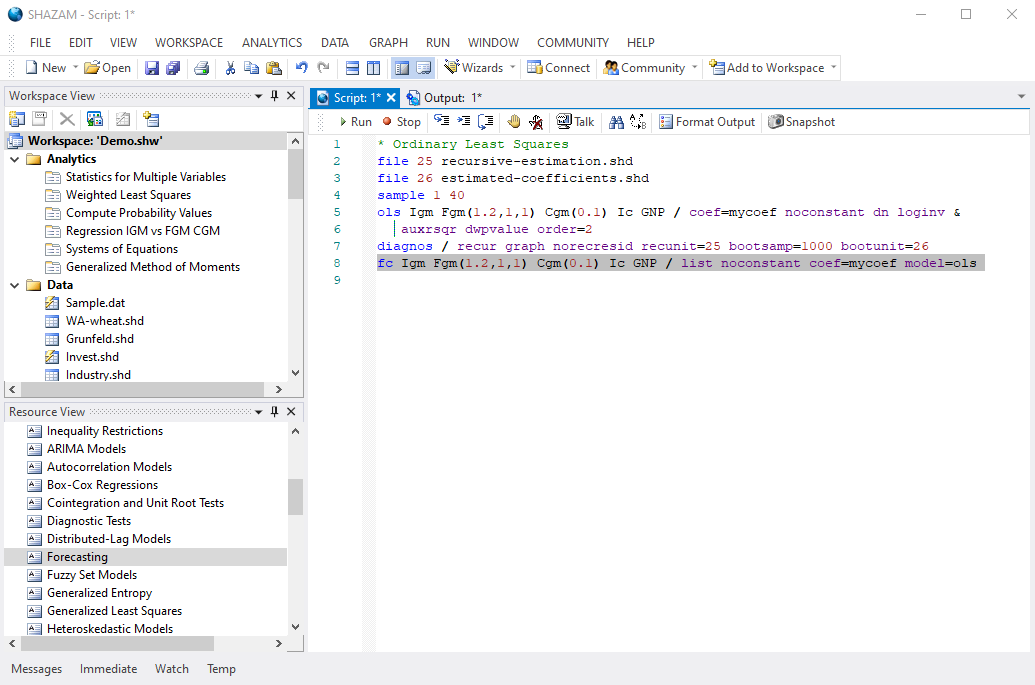
|